Slideshow Set-Up Instructions
If you rented a projector from ProLightingRental.com, here are instructions for setting it up to run a slide show.
1. Plug in and turn on video projector.
If you need more specific instructions for setting up the video projector, here they are: Video Projector Rental Setup Instructions
2. Your images will all be pre-loaded. Select the folder that has your images using the remote control. Use the navigation areas to navigate and the enter button to select (enter button is the round button in the center of navigation)
.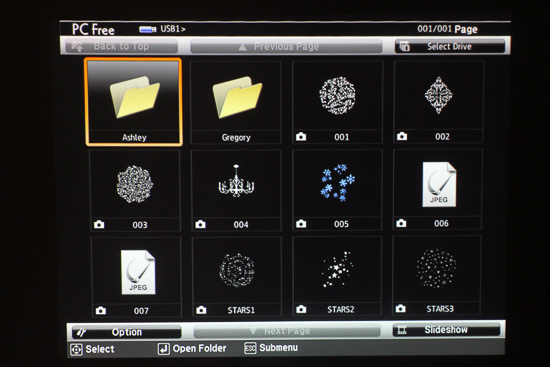
3. Once you have your folder open and you can see all your images:
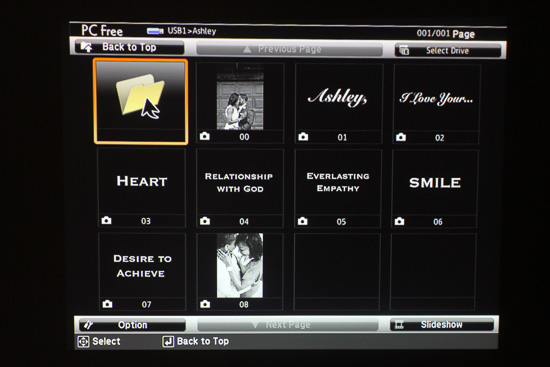
4.
Using the navigation down arrow, move down until you get to "option". Press 'ENTER' to view options.
- Set 'Continous Play' to 'On' (we'll have this pre-set to 'on' for you if you ordered a slideshow)
- You can change the timing between picture changes with the 'Screen Switching Time'.
- You also can change the 'Effect' used to 'None', 'Wipe', 'Dissolve', and 'Random'
If you make any changes, make sure to select 'OK', else 'Cancel' to get out of the 'Option' menu.
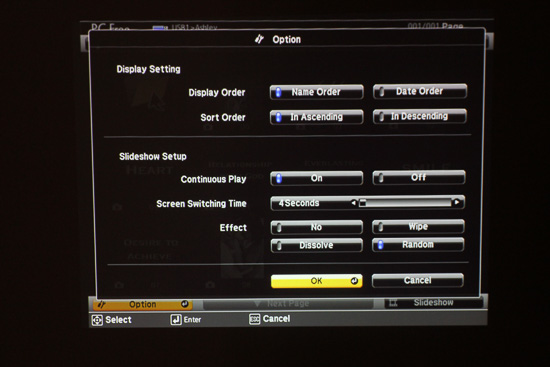
4. Back on the main menu screen, just
select 'Slideshow' and press 'Enter' on the remote control to start the slideshow.
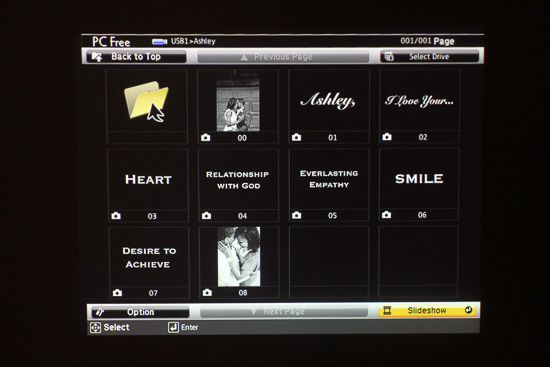
5. To stop playing the slideshow, and go back to the main menu, just press 'esc' on the remote control.
Here is how the slideshow looks playing with 4 second timing between images and random transitions: (sorry about the shaky video, couldn't find the tripod!)